Online Course Selection Instructions
Online Course Selection Instructions (Current Students)
Step 1: Watch Videos and Complete Course Selection Sheet
Welcome to 2025-26 Registration Video
Audio with subtitles on YouTube
Watch the Registration Introduction Video on YouTube

Online Registration Instructions Video
Audio with subtitles on YouTube
Watch the Online Registration Instruction Video on YouTube
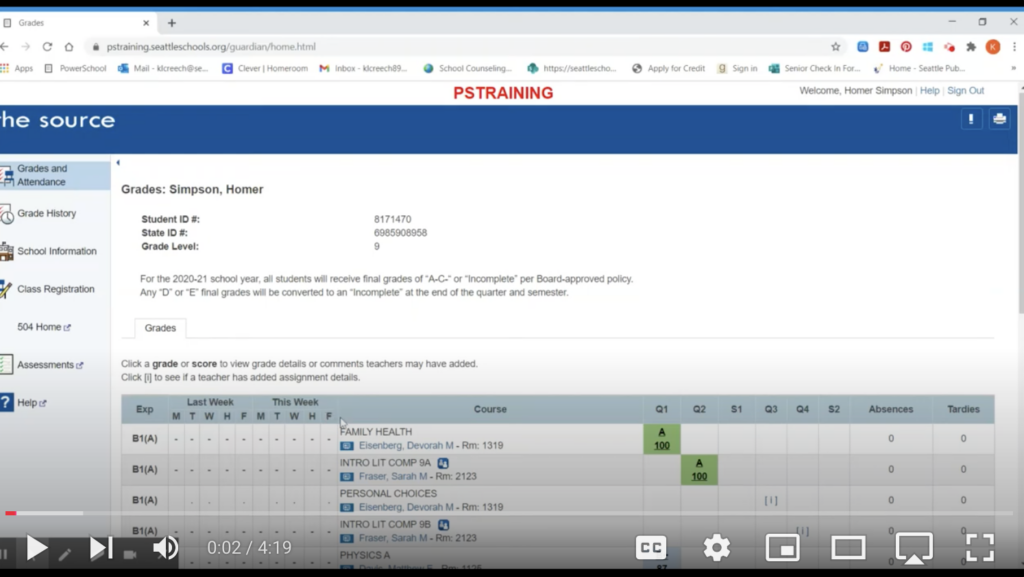
Complete Your Course Selection Sheet
- Follow directions and fill out your Class Year Course Selection Sheet; use it as a planning sheet and it will make online registration much easier!
- See the Course Selection Sheet Tips for help.
- Log in to The Source to enter your choices online from your Course Selection Option Sheet.
- Please keep a copy for your records in case you need to share it with your counselor.
Step 2: Online Registration
- Log in to The Source using your student source account, NOT your parent/guardian’s account.
- Click on “Class Registration” on the left-hand side of screen.
- Red exclamation point means it is a required course and options must be selected to complete the request process. Green check mark means it is not required or already saved.
- Click on the “pencil” to view the course options and read directions carefully on top of the option screen.
- Ten courses are listed alphabetically per category screen, so make sure to click through the pages on the bottom of screen to find your desired courses and view all options.
- Please note when choosing a year-long course, you only need to choose the 1st semester (one checkbox) and we will enter the 2nd semester for you. Just make sure to account for the full year on your planning sheet.
- Select your option by clicking anywhere in the course box (a blue checkmark will appear in the small box to the left of the course name). You can remove a selection by clicking the box again. After the options have been selected, click “Okay” (bottom right corner).
- After selecting first choice requests be sure to select different alternate courses in case a first choice is not available. If alternates are not selected, the chances of being in a course of your choice will be lowered.
- When you have completed selecting your course requests, you can click “Submit” on the bottom right of the page. If there are no errors, the next screen will show your list of course requests.
- If you don’t choose a required course, the minimum credit requirement, or if you go over the maximum credit requirement, the requests will not save and an error box will pop up stating, “Request Submission Failed.” Fix the error and click “Submit” again. 2025-2026 Course Requests will show on the next screen.
- To view your course requests, click on “View Course Requests” on the “Class Registration” screen.
- If you would like to edit your requests after they have submitted, they can click on “Class Registration” again and follow the same instructions.
Course Selection Sheet Tips
Please follow the directions on the Course Selection Option Sheet when selecting courses. See the Course Catalog for descriptions of courses. The Course Catalog describes all courses possible at Nathan Hale, not all courses in this guide are offered annually. Ultimately, the number of students selecting courses, teacher availability, and budget constraints determine the courses offered during any given year.
- We automatically enroll students in certain grade level classes. You will see these already filled in on the Course Selection Option Sheet. Incoming 9th and 10th graders will select math and elective subjects to complete their schedule. Incoming 11th & 12th grade students will be auto-enrolled in grade-level English and Social Studies classes but will select all other courses to total 6 credits.
- The math sequence is: 8th Grade Math -> Algebra I -> Geometry -> Algebra II -> Pre-Calculus -> Calculus and/or Statistics.
- Select the math class next in the sequence from the class you are taking currently.
- To complete the Course Selection Option Sheet, students select four (4) alternative classes.
- This increases the chances of getting a full schedule with the classes of the student’s choice. These need to be four different courses, not just first choices rearranged.
- All courses taken in the ninth-grade year satisfy graduation requirements.
- Select courses you are interested in and do not attempt to make your Course Selection Option Sheet match friends. You are not filling out your schedule, you are requesting classes that we will use to make your schedule.
- Information regarding pursuing the honors designation on transcripts will be shared by teachers in the fall. Students who wish to pursue honors designations will indicate their intent to their teachers when the honors information is shared.
Additional Information
- The courses you will be able to enter online are only courses listed on the back of the Course Selection Option Sheet. You may see courses you would like to take in the Course Catalog but not on your grade-specific Option Sheet. Not all courses are offered each semester and to each grade level. See NHHS Course Catalog for course descriptions and prerequisites specific to NHHS.
- When processing requests, the scheduling system prioritizes students closest to graduation. Requests are not prioritized based on date of registration submission.
- The deadline for current students is Feb 26, 2025 and the deadline for Incoming students is May 2, 2025. If you do not register for classes by the deadline, counselors will choose for you.
If you are experiencing glitches in online registration, don’t worry. Just be sure to return the hard copy or electronic copy of your Course Selection Option Sheet to Nathan Hale and we will complete your registration.
As of April 8, 2025
